Getting Started
2020Q1 Update on the Legacy Plans
What to do?
How to Delete the Personal/Business Legacy Plan Widget?
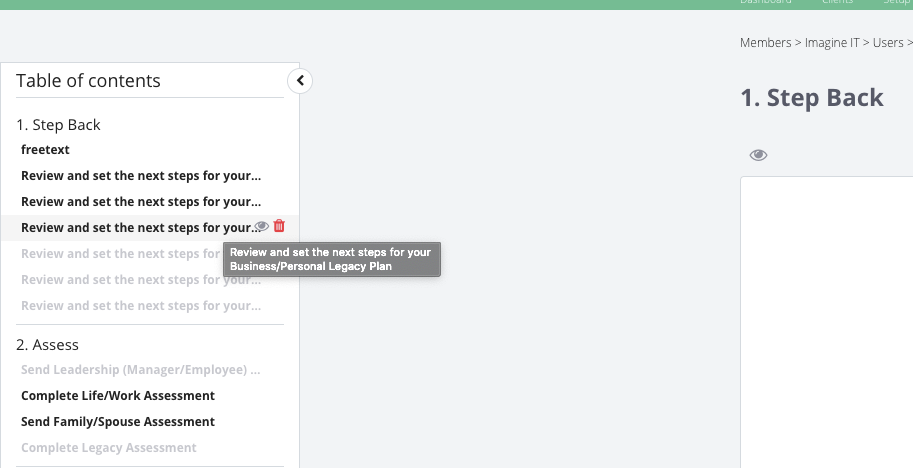
The 5-Step Quarterly Planning Process
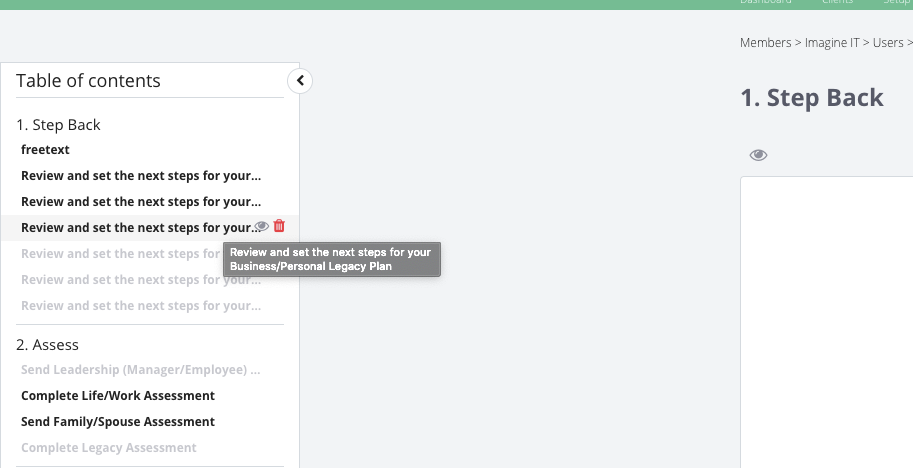

Step Back - Review and set next steps for your Plans
Assess - Complete and Send the Health Assessments
Reflect - Answer the questions to be prepared for the planning
Plan - Set your goals for the quarter
Present - Perform an engaging Quarterly Business Review with your group
The new MPD does not need a Group Account. You have a full control over your own personal data. Your MPD is associated to your user account. Your MPD is confidential and even other users that you granted access to your account will not have access to your MPD.
1. Log in to your company account at https://mpd.connectwise.com/
2. After Logging in your company name should be visible on the top right-hand side corner
3. Go to MPD

4. Select the Personal Reports Tab and click the IT Nation Evolve Member Performance Dashboard
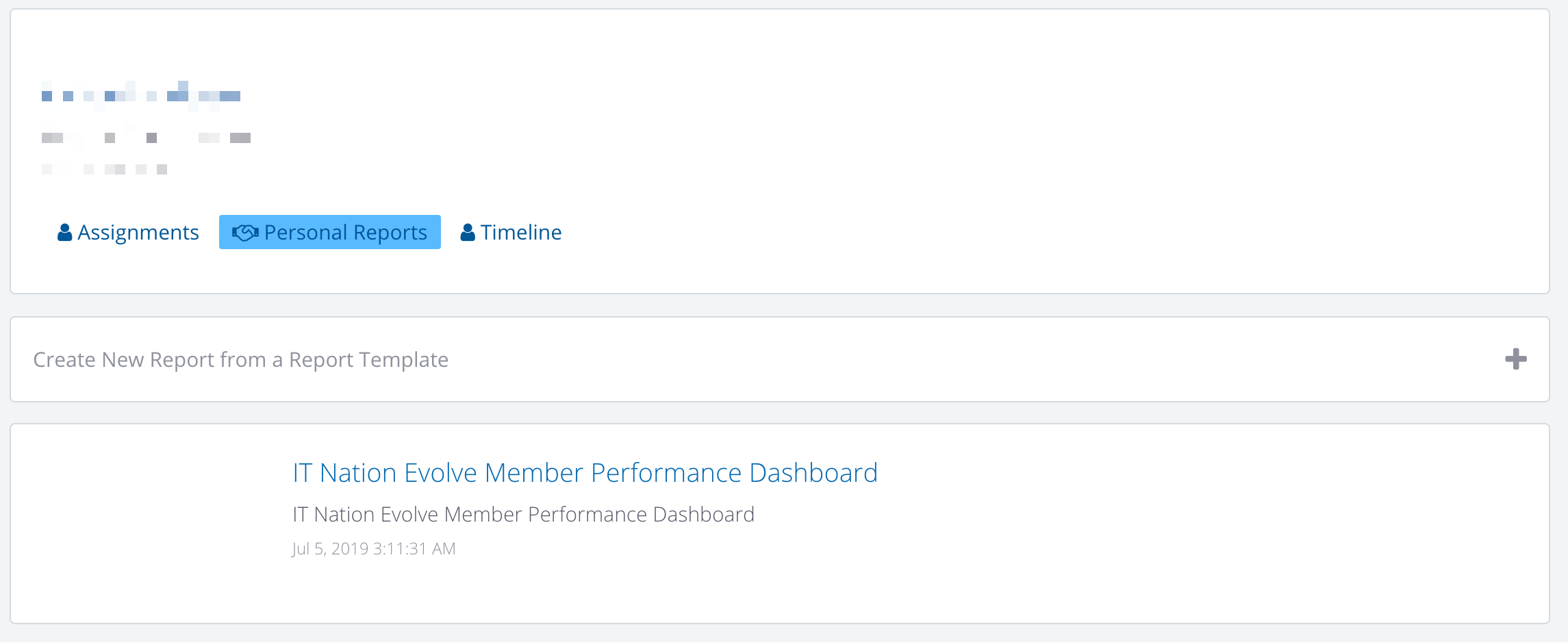
5. Click on the IT Nation Member Performance Dashboard to begin completing your MPD in 5 easy steps
Your Next Steps about your plans will be presented in the MPD's Dashboard

If you want to remove a next step from your MPD just remove the task. The task will be still available on your previous quarter's data on the snapshot.
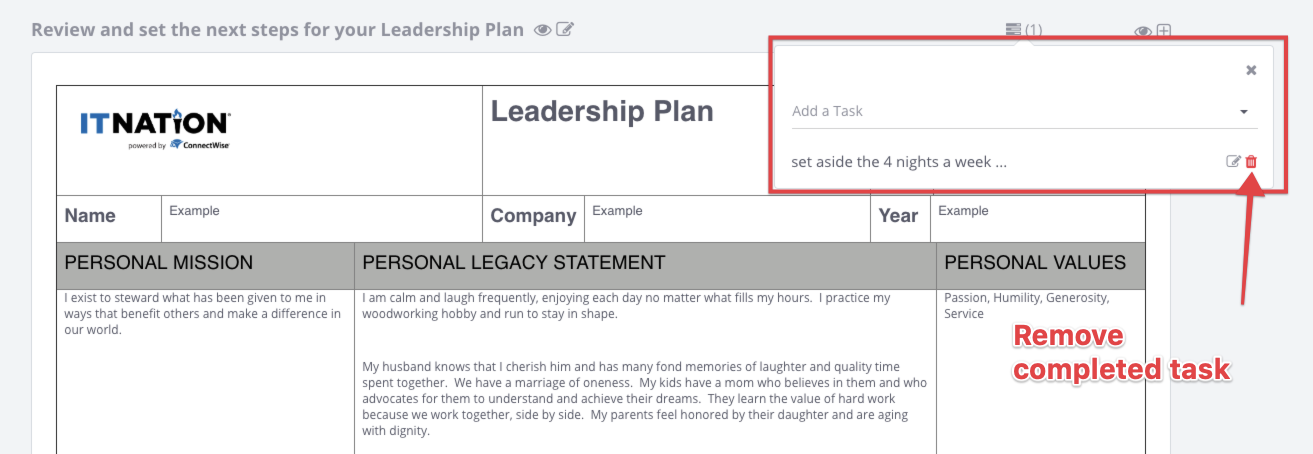
You are able to present your Plans For Success in 3 different ways:




You are able to use the Content Widget's Rich Text Editor to answer the questions to be prepared for the meeting
Click inside the Widget to open for edit / Click outside of the Widget to save it

If you would like to add more notes/embed videos, pictures or slides to your presentation just add an empty content widget to your Storyboard and use the Rich Text Editor's functions. Hover over the Header and click the + icon on the right hand side and select "Content"
Quarterly Goals are the things you would like to achieve during the Next Quarter. These require dedicated time and take longer
Note: If you had no data in Q2 you will see these fields blank for the previous quarter

How to share your MPD with the group members

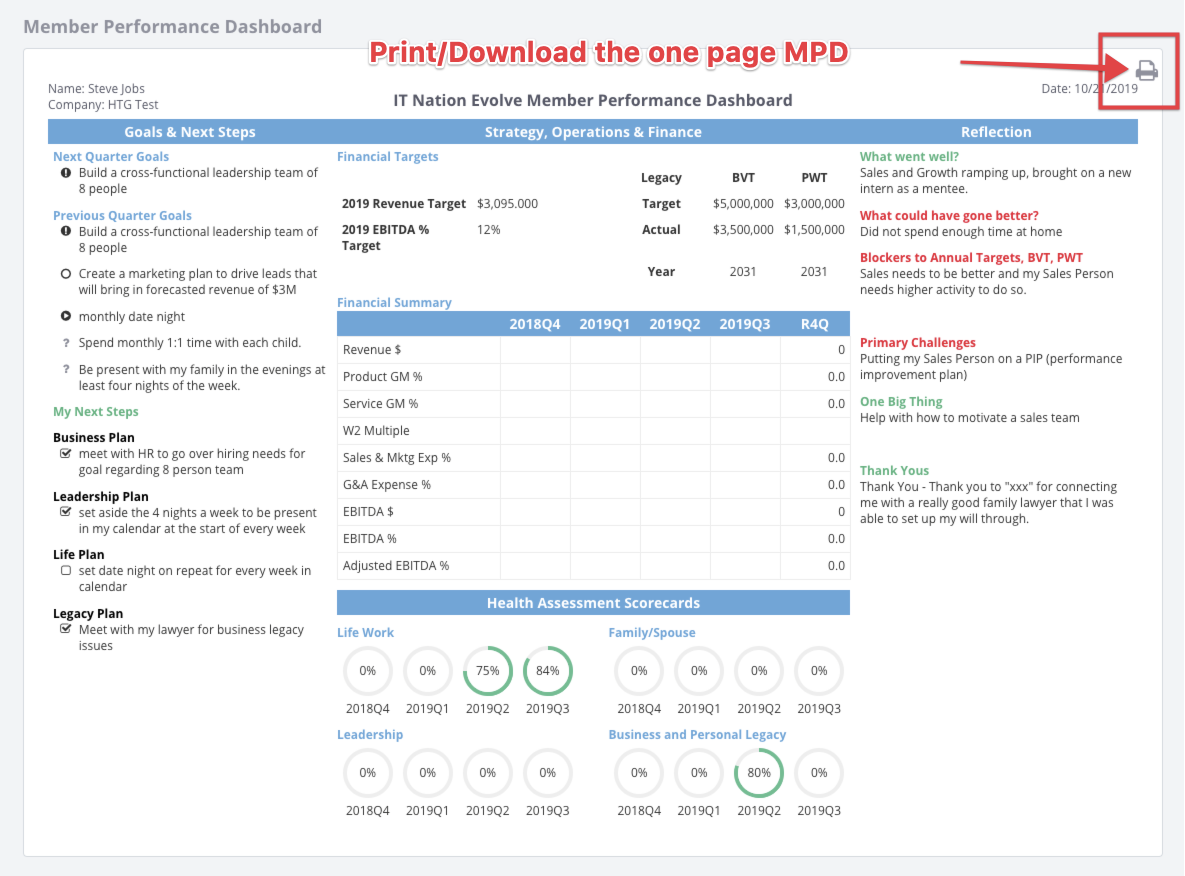
How to present your MPD in the group
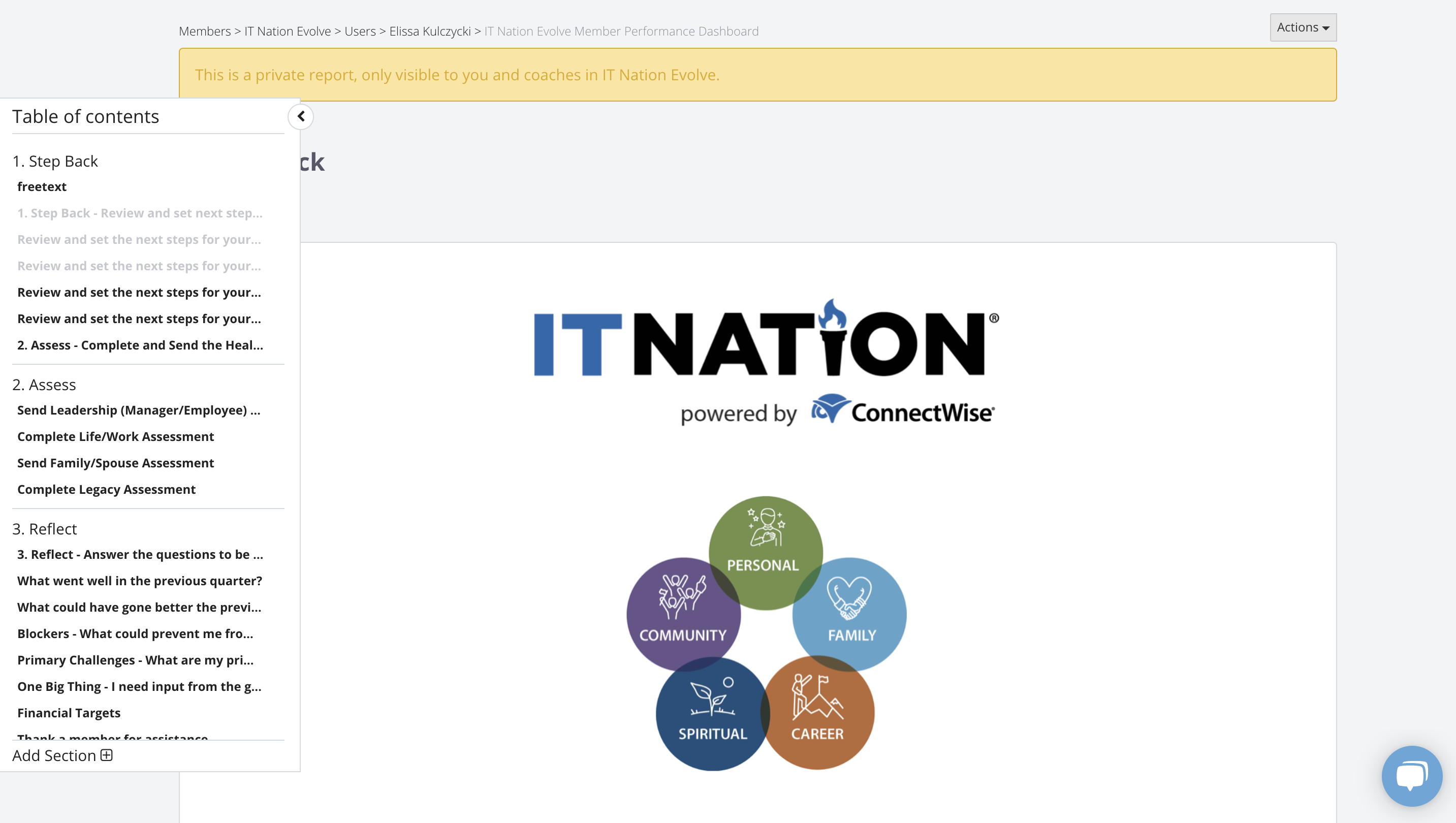
How to finalize your MPD after your presentation
Humanize IT offers a full MSP business communication platform of account management, vCIO, business development, and IT sales to help MSP businesses scale.
+1-866-569-3510
info@managedservicesplatform.com
200, 1115 - 11th Avenue SW
Calgary, Alberta T2R 0G5
©2020 Humanize IT Inc. All rights reserved.